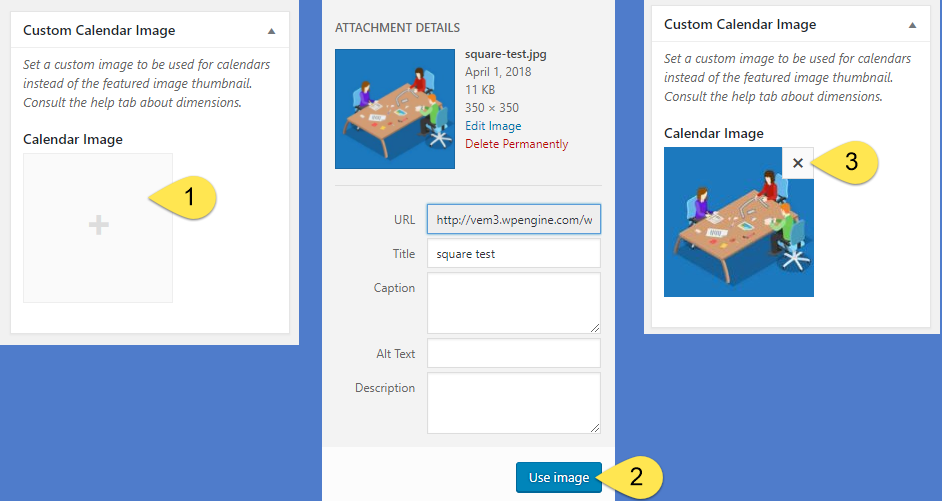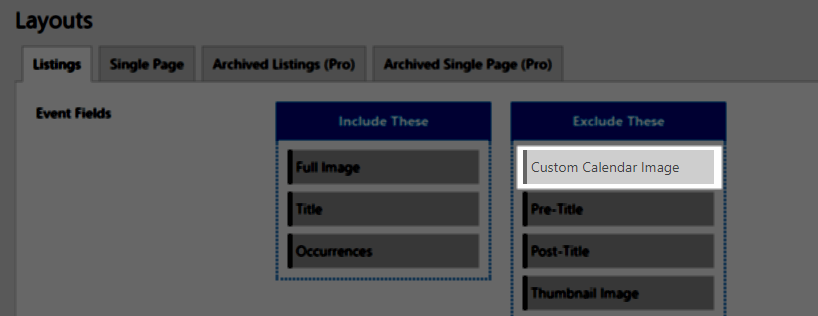By default, calendars use the featured image for a thumbnail. This feature expands this option by offering a way to specify a custom alternative image. Before beginning, make sure you have the “Custom Calendar Image” feature activated on the Pro Features Module.
- From the Custom Calendar Image metabox, select the “Calendar Image” icon to select an image from your media library or upload a new image.
- Select the “Use Image” button. The system will assign the image and you’ll return to the edit event admin panel.
- To remove an image, select the “X” then repeat the process if you wish to assign a new custom thumbnail image.
Using Custom Calendar Image In Listings
In addition to using the default Featured Image thumbnail, you can use the Custom Calendar Image in any of VEM’s drag and drop layout settings panels:
- Default Event Lists Layout Settings Panel
- Default Single Page Layout Settings Panel
- Archived Lists Layout Settings Panel
- Archived Single Page Layout Settings Panel
- Custom Event List Layouts
Just look for the drag and drop module labeled Custom Calendar Image: